Configuration Settings
The Configuration settings allow you to change the database connection string used by the currently selected web app and to configure the security settings for this web app. Changing the connection string for an app may cause the app to use a different instance of SQL Server to house the Digitise Forms Configuration Database for its configuration, and other, data.
To view and change these settings, choose Configuration from the Form Manager Menu:

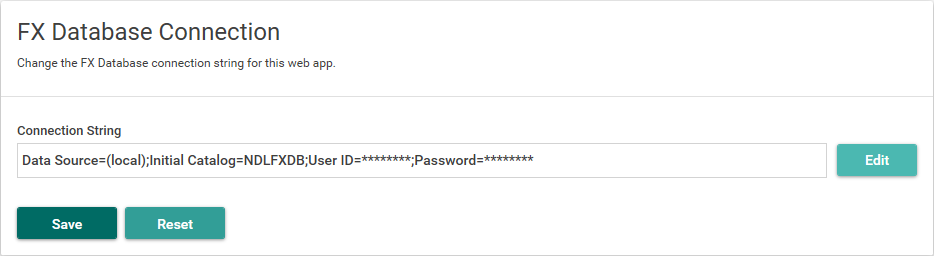
This section of the dialog specifies the connection string to the Digitise Forms Configuration Database for the current web app. To change the current connection string, e.g. to use a different SQL Server instance, click on the Edit button,  . The SQL Database Connection dialog box will be displayed, allowing you to edit the connection string.
. The SQL Database Connection dialog box will be displayed, allowing you to edit the connection string.
When you've finished changing the connection string, if you're happy with your changes and want to save the new string click on the Save button, 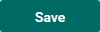 . To reset the connection string to its previous value click on the Reset button,
. To reset the connection string to its previous value click on the Reset button, 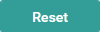 , instead. Reset will return the connection string to its last saved value.
, instead. Reset will return the connection string to its last saved value.
- Changes you make here to the connection string will be overwritten by the values specified in Form Studio if you re-publish the forms in this web app later.
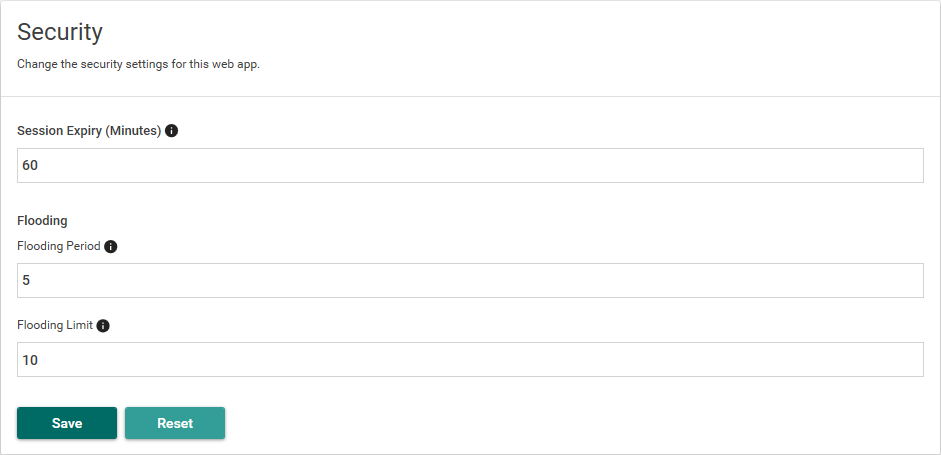
The Security Settings aim to prevent malicious users from attempting to over run your systems by excessive use of your form.
The Session Expiry option sets a limit on the length of time, in minutes, Datasource actions can be performed after a form has been loaded. The default setting is 60 minutes, which means that if a user loads a form and keeps it loaded after 60 minutes Datasource actions, such as reading data in or submitting the form, will cease to work.
Reloading or Refreshing the form will start Datasource actions again.
The flooding settings aim to stop someone attempting to load the form a large number of times in a short time period.
Flooding Period
Specifies the time limit, in minutes, to which the Flooding Limit applies. Default = 5 minutes.
Flooding Limit
Specifies the maximum number of times a form can be requested to load within the time period specified in the Flooding Period option above. Default = 10.
The default settings, therefore, will only allow a form to be loaded from the same IP Address and browser combination 10 times within a 5 minute period. Subsequent requests within the time period will be rejected and the form will not load.
After changing the Security Settings , you will need to recycle the Application Pool under which your form runs. To do this:
Load Internet Information Services (IIS) Manager on the web server.
Expand the tree in the Connections Pane on the left-hand side of the window.
Click on Applications Pools in the tree.
A list of Application Pools will be displayed in the middle pane of the window.
Select the Application Pool under which your form's web app is running, e.g. DefaultAppPool.
Click on Recycle under Application Pool Tasks in the Actions Pane on the right-hand side of the window.
Alternatively, you can click on Stop and then Start in the same Pane.